Microsoft exFAT/NTFS for USB by Paragon Software is a universal non-root method for transferring files between the onboard memory of your Android device and Windows or Mac-formatted USB Flash Drive.
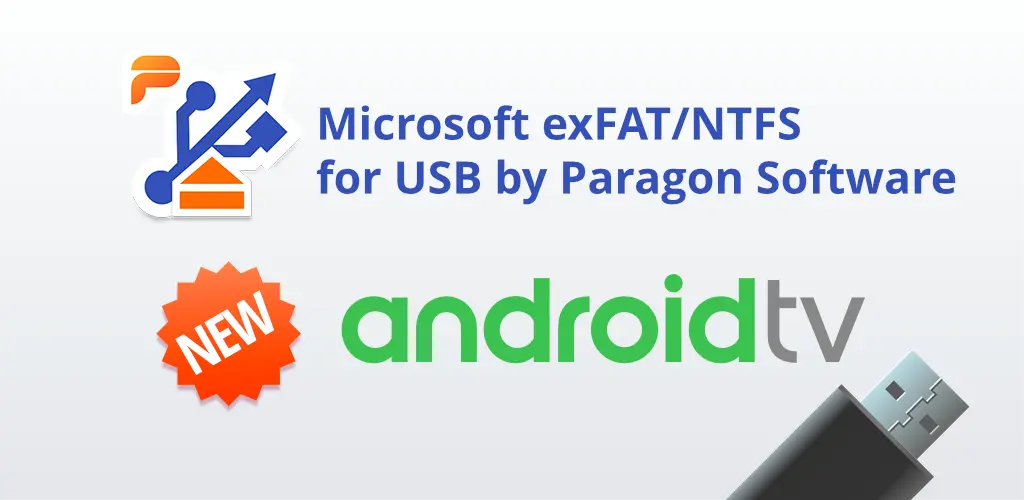
Download Also: USB Media Explorer [Paid]
Introduction
The USB drive is one of the most widely used forms of removable storage devices. It is used to transfer data between computers, back up important files, and store large files that cannot fit in the internal memory of a computer or smartphone. The file system used on a USB drive affects its compatibility with different operating systems and its performance. The two most popular file systems for USB drives are exFAT and NTFS.
What is exFAT?
exFAT (Extended File Allocation Table) is a file system developed by Microsoft and is an improved version of FAT32. It was designed for use on flash drives, memory cards, and other removable storage devices. exFAT does not have the same limitations as FAT32 and is more efficient in terms of disk space usage. exFAT is compatible with most modern operating systems, including Windows, macOS, and Linux, making it a popular choice for USB drives.
What is NTFS?
NTFS (New Technology File System) is a file system developed by Microsoft and is used by the Windows operating system. NTFS is more advanced than exFAT and provides better security and performance. NTFS is a good choice for USB drives that will be used primarily with Windows computers. However, NTFS is not compatible with macOS and Linux without additional software.
Why Paragon Android App?
Paragon Android App is a software that allows Android smartphones and tablets to read and write to NTFS and exFAT formatted USB drives. The app eliminates the compatibility issues between different file systems and operating systems, making it easy to transfer data between Android devices and computers. Paragon Android App also provides fast and reliable data transfer, making it a convenient solution for transferring large files.
Features of Paragon
- Compatibility: Paragon Android App allows Android devices to read and write to NTFS and exFAT formatted USB drives, eliminating the compatibility issues between different file systems and operating systems.
- Fast Data Transfer: Paragon Android App provides fast and reliable data transfer, making it a convenient solution for transferring large files.
- Easy to Use: The app has a user-friendly interface that makes it easy to format USB drives and transfer data.
- Secure Data Transfer: Paragon Android App ensures that your data is protected during the transfer process and prevents data loss.
- Supports Multiple Devices: The app can be used on multiple Android devices, making it an ideal solution for people who use multiple smartphones or tablets.
- No Root Required: Paragon Android App does not require root access, making it accessible to all Android users.
- Disk Management: The app provides basic disk management features, such as checking the available disk space and formatting USB drives.
- Free Trial: Paragon Android App offers a free trial for users to test its features before purchasing the full version.
- Affordable: The app is reasonably priced, making it an affordable solution for people who need to transfer data between their Android devices and computers.
- Regular Updates: Paragon Android App receives regular updates to ensure compatibility with new Android versions and to fix any bugs or performance issues.
With Paragon File System Link you can
• Get access to external HDD or USB-Stick memory without a PC
• Free up storage space: transfer files from Android smartphones or tablets on a thumb drive
• Mount popular file systems – HFS+ and Microsoft exFAT / NTFS
• Use files directly from USB storage – view photos, listen to music, read books, or watch videos
• Copy, Move, Delete, and Rename files on USB storage devices using various file managers.
• Stream data from external memory to Google Drive, Microsoft OneDrive, Dropbox, or other cloud services
• Share files via Gmail, Telegram, Skype, or WhatsApp
How does it work?
1. Install Microsoft exFAT/NTFS for USB by Paragon Software on your device.
2. Connect a USB flash drive via USB OTG and mount the file system you need.
3. Tap the «Browse» button and choose:
a. Open files* to open and view files (media and documents) from USB storage
b. Manage files to copy/move/delete files using a built-in Android file manager.
4. To choose your USB volume, tap on the hamburger menu and choose Paragon File System Link.
Note: some devices may not support the “Browse” button functionality due to device configuration restrictions.
How to Use Paragon Android App?
Using Paragon Android App is simple. Follow these steps to get started:
- Download the Paragon Android App from the Given link.
- Connect your USB drive to your Android device.
- Launch the Paragon Android App.
- Select the USB drive from the list of available storage devices.
- Choose either exFAT or NTFS as the file system for the USB drive.
- Follow the on-screen instructions to format the USB drive.
- Once the formatting process is complete, the USB drive is ready to use with your Android device.
Conclusion
exFAT and NTFS are two popular file systems for USB drives. exFAT is compatible with most modern operating systems and is efficient in terms of disk space usage, while NTFS provides better security and performance but is only compatible with Windows. Paragon Android App is a convenient solution for transferring data between Android devices and computers, regardless of the file system used on the USB drive. With its easy-to-use interface and fast data transfer speeds, Paragon Android App is a must-have for anyone who uses USB drives with their Android device.

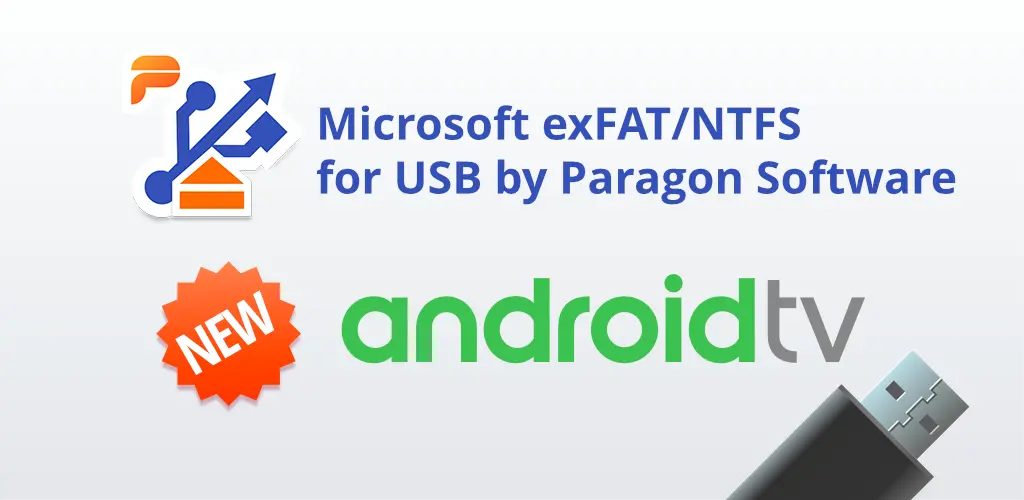
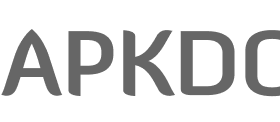
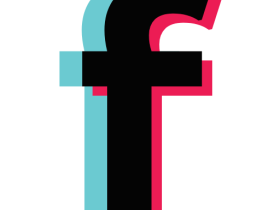
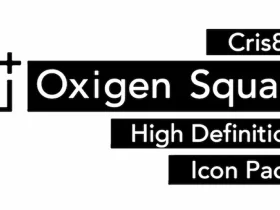

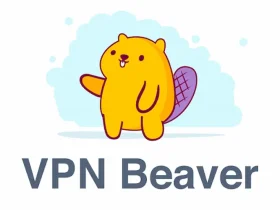
Leave a Reply